“Guided” Analytics using Pyramid
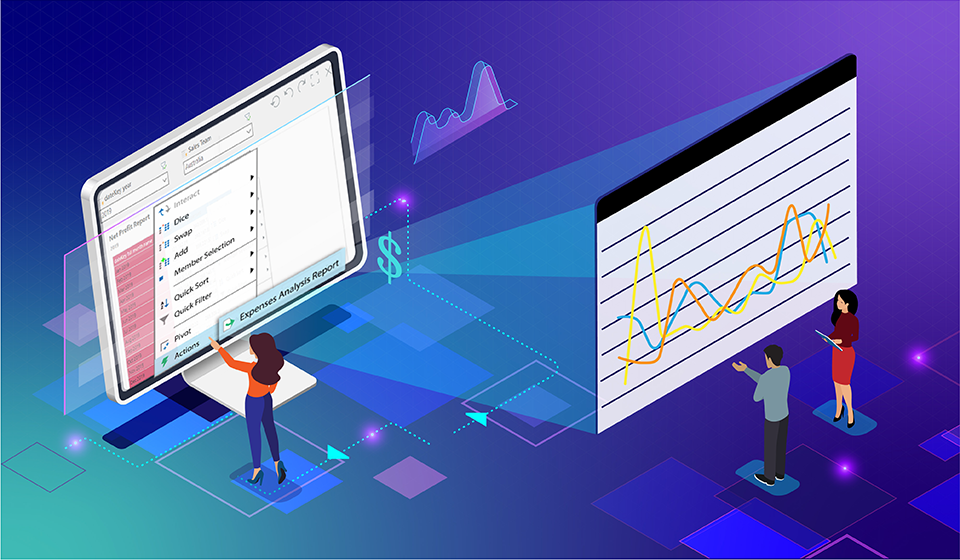
Use Guided Actions to create customized navigation elements
“Guided actions” are a convenient and effective means of extending the classic flow of analytics. They allow designers to provide a more directed approach to the use of analytical content. Analysts can use the Actions Wizard in Pyramid to configure specified actions that will be triggered when a user clicks somewhere on the visual or asset within a slide. Pyramid provides “Actions” in both the Present and Discover modules.
In this post, I will focus on the “Actions” available in the Present module.
The problem
Users often need to navigate from a visual or asset on a dashboard to another presentation slide, a different presentation, a report, or even a URL. The navigational flow might be context sensitive and require relevant details to be injected into subsequent stages. To create these guided exploration paths, other third-party BI self-service tools offer limited navigation options, or otherwise require much coding and manipulations to pass parameters and call reports, dashboards, and URLs. The latter requires technical skills that not all users possess. They also generally only offer rigid navigational paths, making it unfeasible to call assorted reports and dashboards based on different conditions being met or based on a user’s preferences.
Pyramid’s solution
Using Pyramid’s point-and-click Action Wizard, analysts can extend the navigational flow to a variety of target destinations, including slides within the current dashboard, other dashboards, reports, or even URLs. The target report or dashboard can optionally be triggered to be displayed in place, in a separate pop-up, or in a new tab. Context can be injected into the report without requiring complex logic or coding. Interactions performed on the dashboard—such as dicing, and selecting a slice from a slicer—can also be injected into the target query.
For more advanced scenarios, navigation can be conditional on specific criteria being met using Pyramid’s powerful PQL scripting language. Using Pyramid’s powerful cross model mapping feature (read all about it here), users can navigate to dashboards and reports based on other data models. If JavaScript actions have been enabled from the Admin console, users can even execute JavaScript in the browser, providing almost limitless flexibility.
Business case
Joy is a data analyst for sporting goods retailer Cache Enterprises. Cache has implemented Pyramid together with an in-memory Exasol database. Joy has developed a dashboard that provides a monthly bird’s-eye-view of the business. She wants to control the navigational options by directing the user seamlessly to different reports for sales and expenses, depending on which type of data the user clicks on.
In addition, Joy wants to be able to call a predefined sales analysis report that is filtered based on the cell that has been selected in the master sales review chart. Finally, her analyst end users must be able to launch a URL link to the internal corporate web site, passing product parameters to the target web address so they can quickly review different products.
Defining actions based on selected measure column
Joy wants the user to jump to a revenue analysis report if he or she clicks on the Sales column, or the expenses analysis report if the Expenses column is used instead. In the example below, she creates an action to jump to the Revenue Analysis Report and defines the Sales measure as the trigger. Note that for all action settings, the user can open the new report, dashboard, or URL either in a new tab—as a pop-up or in its current place.

Joy then creates a similar trigger for the expenses analysis report, this time selecting the Expenses column as the measure that will trigger the report.

From the Exco dashboard, when any user right-clicks on the Sales column, the actions menu option automatically displays Revenue Analysis Report.

With a click, the Revenue Analysis Report is displayed.

In a similar vein, when a user right clicks the Expenses column, the Actions menu option automatically displays the Expenses Analysis Report.

By simply clicking on the Expenses Analysis Report, the user is guided to the report.

Injecting content into a query
Joy would also like users to be able to drill down to a predefined report, while injecting the selected cell’s attributes to the target report. In this example, Joy selects the “Cells” dropdown option as the trigger element (she keeps the default check for the “Include Context” option).

In the example below, the user has right-clicked on the net profit cell for Adihash and High School education. The Actions menu option reveals the predefined Drill down Sales report and injects the current attributes into the resultant report.

The resulting report below injects the cell attributes as parameters, allowing the users to focus on monthly net profit for those dimensions. What is a complicated technical task in other BI tools has been dramatically simplified in Pyramid with a few points and clicks.

Passing parameters to a URL (for advanced users)
An in-house survey has found that analysts often do online searches to better understand various products encountered in their analysis. Joy wants to launch an internal corporate web site search based on the content being perused. She creates an additional action, calling the internal URL and passing the selected column as a parameter. For more advanced users, Pyramid’s native PQL language can be used to programmatically construct a URL target.

After clicking on the “Nuke” product, the user can use the “Actions” option to seamlessly navigate to Cache’s web site, automatically passing the ”Nuke” product to the URL.

The web page will then open up to the “Nuke” product, providing the analyst with all the relevant information required, resulting in a codeless, seamless, and easy end-user experience.
Summary
Pyramid’s Action tools enable analysts to extend the navigational flow to a variety of target destinations, including slides within the current dashboard, other dashboards, reports, or even URLs. Context can be injected into the report depending on the items selected, without requiring complex logic. User interactions such as dicing and slicing can also be injected into the target query. For more advanced users, navigation can be conditional on specific criteria being met using Pyramid’s powerful PQL scripting language.
If JavaScript actions have been enabled from the Admin console, users can even launch and execute JavaScript logic built into the browser, providing almost limitless extensibility.
This post originally appeared at https://www.pyramidanalytics.com/blog/details/blog-guided-analytics-using-pyramid
Other Resources
Discovery Actions Video
Reply
Content aside
- 4 yrs agoLast active
- 101Views
- 1 Following
