3
Problems with printing? How to send us detailed diagnostic information.
If you have issues when printing to Word, PowerPoint, PDF or HTML then sending us the following information can help us understand and fix the issue.
- Download and install Postman (free) on your Pyramid task engine server.
- Open the task manager on the Pyramid server which is running the task engine.
Click on "Details" tab and right-click on any column header to add "Command line"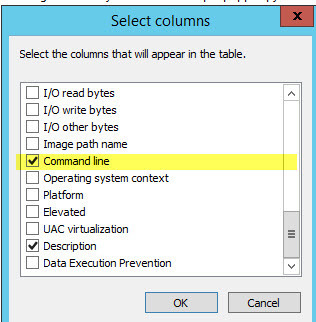
- Look for all the "pyramidPrinter.exe" processes which have a port number and note the port numbers down.

- Enable debugging mode for all the ports, which will create a .ZIP file to send to us.
To do this open Postman and connect as follows:
Select Post and use the URL "http://localhost:11000/enableDebugFile".
This needs to be done for each port you noted down from the task manager, so in this case, we would enable it for port 1002,1001,1003 and 11000
Please note, that it will always be using "HTTP" even if you are using SSL to access your Pyramid site.
Therefore it is always best to install Postman on the Pyramid task engine server itself.
 Once you have enabled debugging for all the ports, please then print the visual that is not print correctly. Only print what is not working, not the whole book for example.
Once you have enabled debugging for all the ports, please then print the visual that is not print correctly. Only print what is not working, not the whole book for example.
The debug mode will then create a .ZIP file in the following location on the Task server "C:\Program Files\Pyramid 2018\repository\general".
If you installed Pyramid on another drive, then use that path.
If you cannot find the above path, you can check the config.ini file that can be found here: "C:\Program Files\Pyramid 2018\config.ini".
Open it in notepad and look for the line "generaldirlocal" which will show you the location of the repository folder.
The file(s) will look something like the example below:

There may be more than one, so please send us them all.
(Please note that the ZIP file does contain data from the visual printed)
Please also send us screenshots of what the render should look like and what it looks like after it has been printing, clearly pointing out the differences.
- After you have the ZIP files, please disable debugging on all ports using the below command: http://localhost:11000/disableDebugFile
In our example we would run the above post four times, one for each port number, so for this example, it would be 10002,10001,10003 and 11000

We hope this helps.
Reply
Content aside
- 3 Likes
- 6 yrs agoLast active
- 330Views
- 1 Following
Related Articles
