Percentage points change
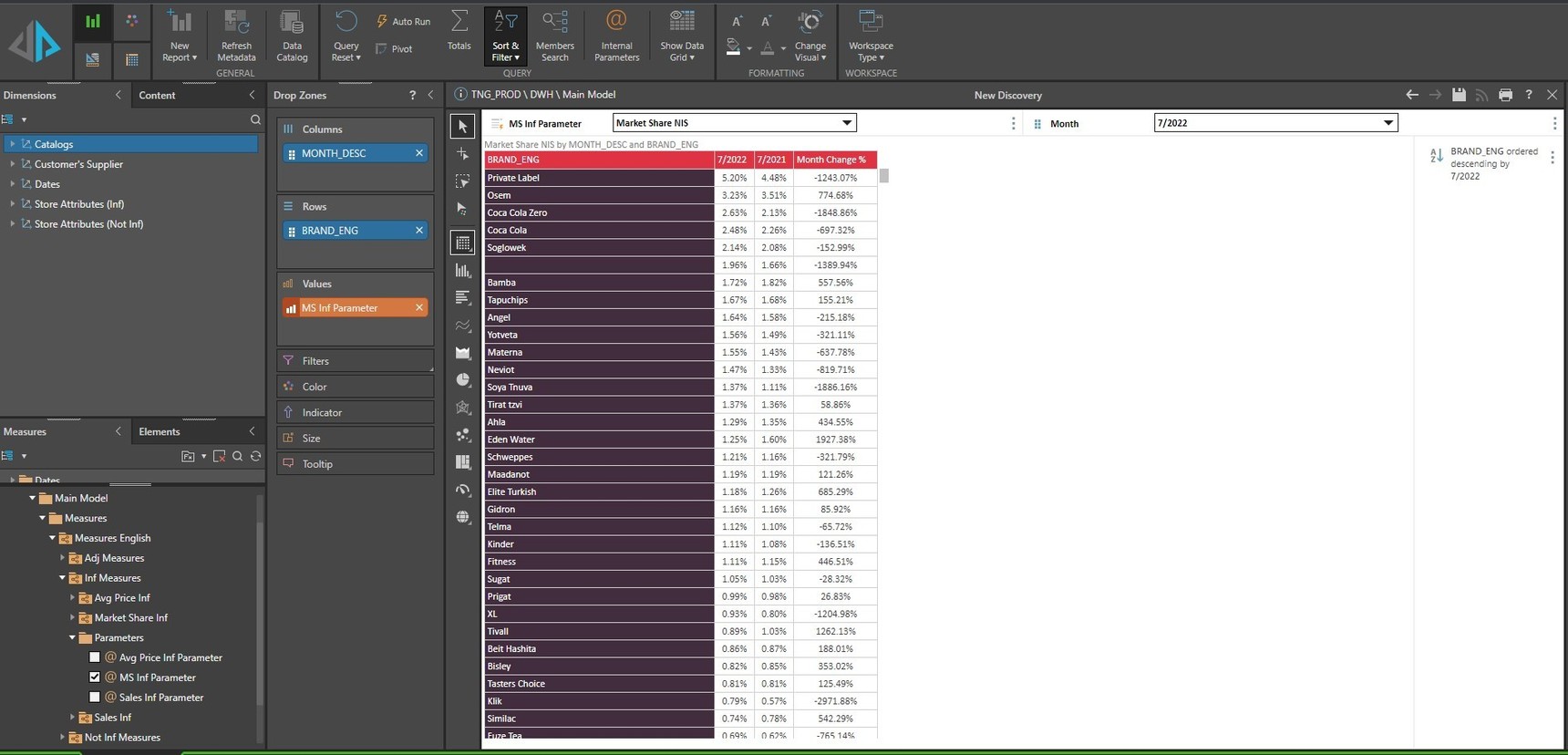
Hi
We are looking at a solution to create point percentage change column.
In the given example we would like to create a measure that can be calculated on percentages, but will be presented as a number.
For example, in the first line here, we are looking at 5.2% - 4.48%, while a required result would be 0.72 (without the % sign).
Even if the define the measure as a number in formulate, it would still show % in discovery.
Any ideas?
Many thanks
3 replies
-
Right click on the measure (either the orange chip or the item in the element tree); select properties and change the format string.
Alternatively, open it in Formulate and change the measure string there.
-
Hi NPANS,
Thanks for the answer, unfortunately that wouldn't solve the issue.
The way you described, would change the format for all the columns, meaning the market share columns would also switch from % to numbers.
We are looking at a way to change the last column only.
Thanks
-
Hi Yakov,
you can achieve this easily using the Quick Calcs in Discover.
- Click on the "+" icon in the vertical column of icons to the left of the Grid canvas.
- Click on the first column header (Margin), click on th second column header (Net Margin), then rightclick one of the selected columns, choose Quick Calc --> Create MEasure --> Constructed Functions --> Subtraction.


Done!
You can right click on the created Measure to change its name, formatting etc.
Hope that helps.
Ian
