Tooltip not showing in scatter graph
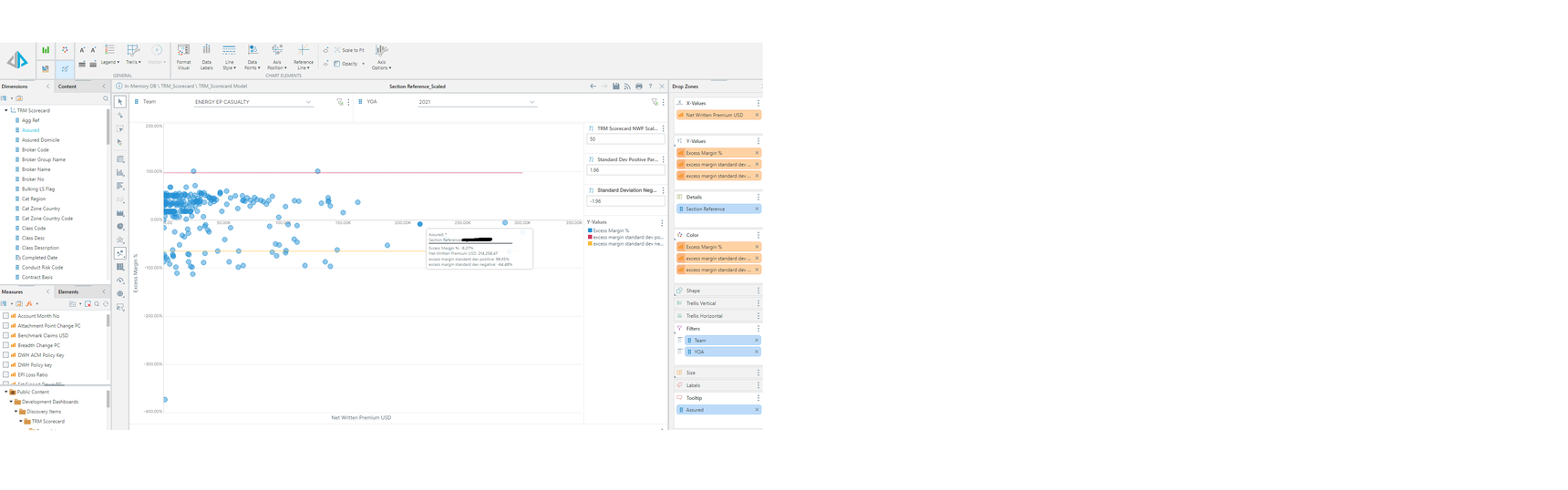
Hi all,
As per the above, when I add the assured name to show in the tooltip or label, it only shows as a *. Do you know why this might be?
Thanks,
Dan
6 replies
-
Hi Dan Sharman ,
When seeing * as a value from the tooltip, it means that there are multiple values of Assured for that given Section Reference. If there was a single value then you would have seen it. For example if the Details were Cities and the Tooltip was Country then the Paris dot would show France.
The columns in the Details drop zone are defining what level to show the chart in, and the tooltip is just a helper.
You can add the Assured column into details as well, to so the values of Section Reference broken up by each related Assured.
Imbar -
Hi Imbar,
Thanks for getting back to me. I have just checked this and each section reference only has one type of assured associated to it. I have put them into a point chart and it works as expected.

