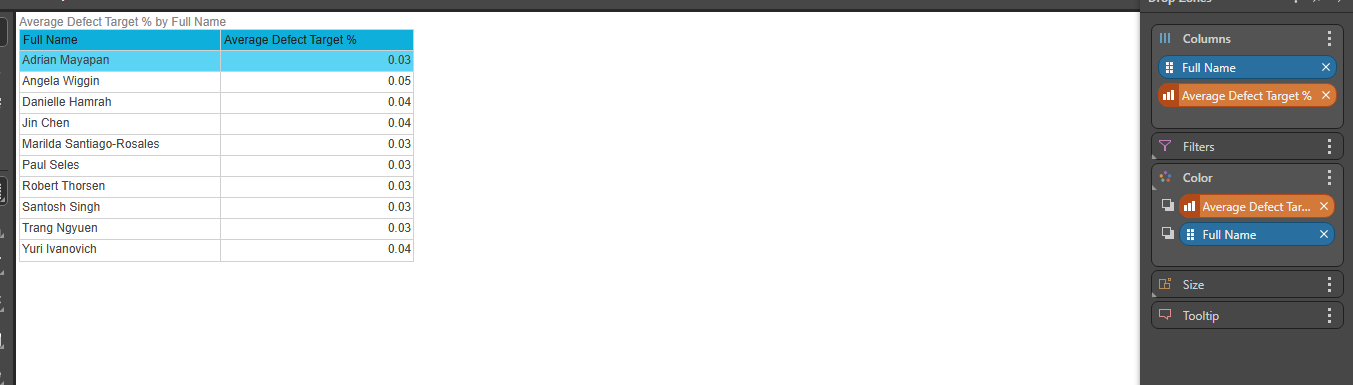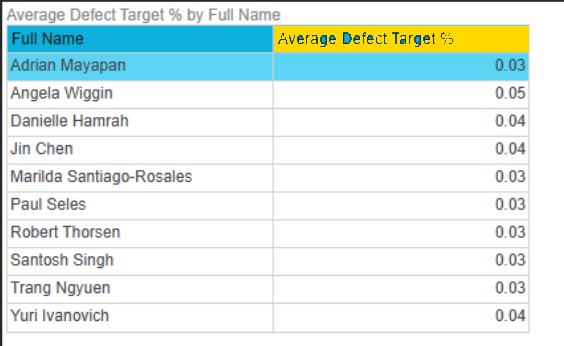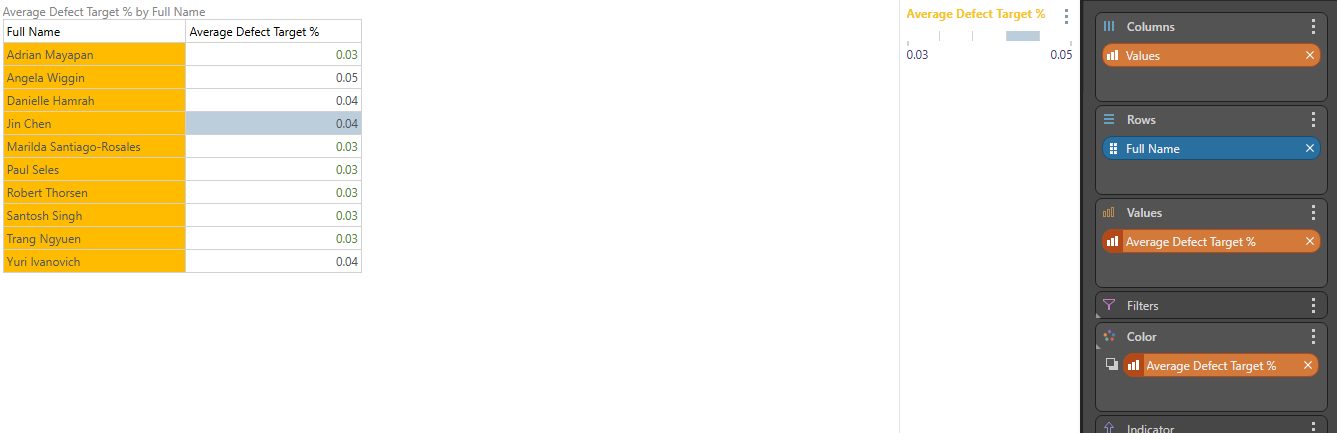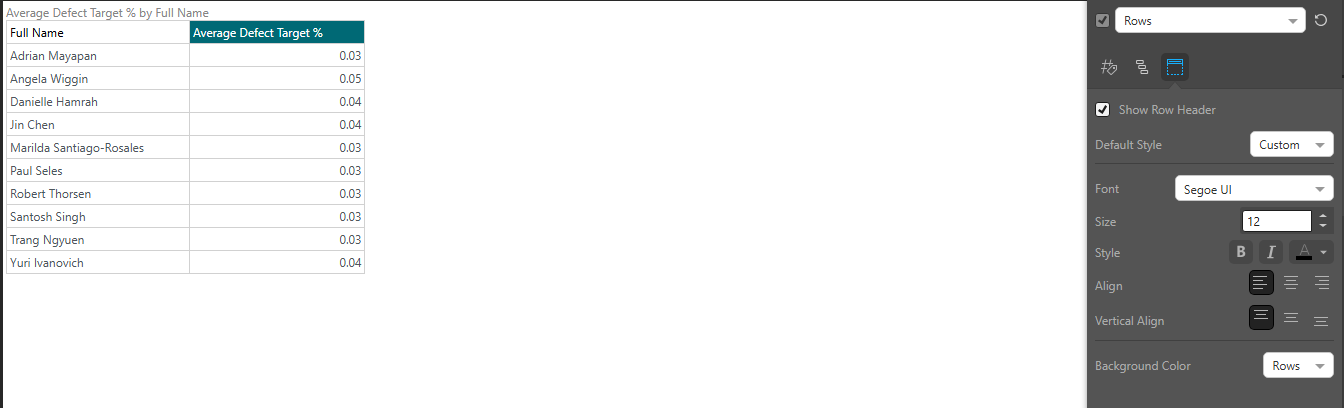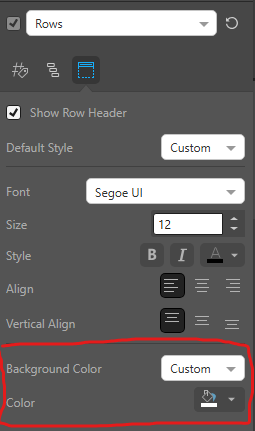2
Changing the background or font of 1 cell
I have a table jam packed with information, but I need 1 cell (in my case it is a specific element within a dimension) to have a red background. How do I go about doing that?
9 replies
-
Hi , I know in tabulate there is a feature to highlight a specific cell but are you planning to do this in tabulate or discovery? Also, if you can provide further context as to why you want to only format one cell that would be much appreciated.
I am also aware you can do conditional formatting for a range of values by selecting a gradient or a color scale in the color logic. Please keep me updated so I can better assist you.