Grid Size and Scrolling
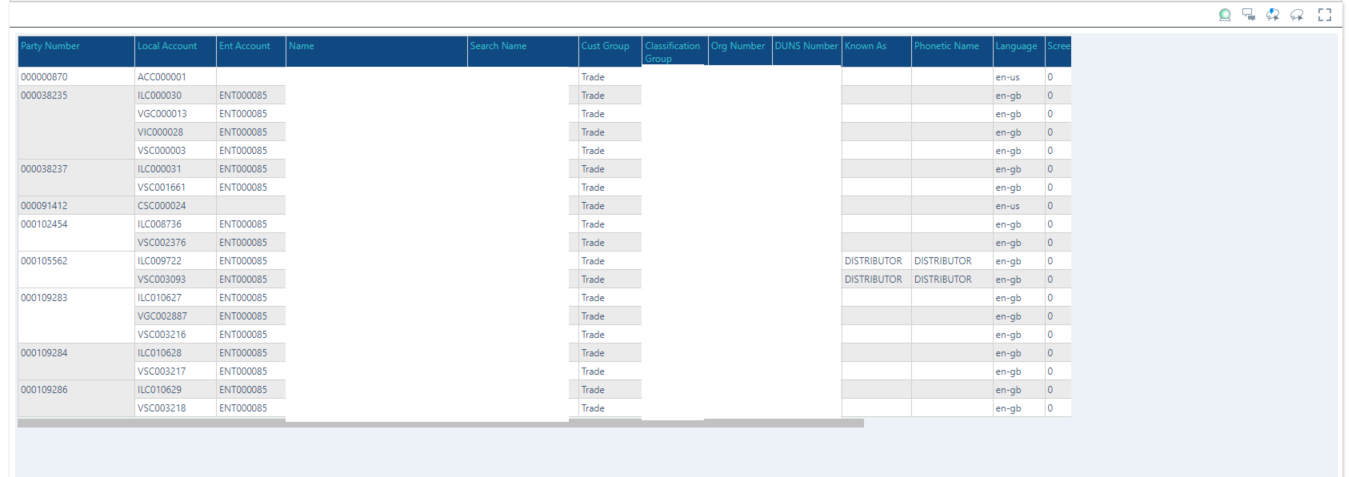
When building grids in Discover, it seems to be divided into two distinct areas for dimensions on the left side and measures on the right. When you have more dimensions than will fit in the left section it's not showing all the items I have added to rows and you have to scroll to see the ones at the end. In the attached picture, there are five columns that aren't showing, but you can see it looks like there should be enough space for them all to show
I quite often need to make discoveries with no measures, and I'm getting users complaining that they can't see all of the information! I'm on version 2020.18.055; wondering if this has been fixed in a later version, or if not can something be done to only divide the grid when there are measures added?
4 replies
-
Hi Sophie,
Position your cursor on the dividing line between your Dimension Rows and your Measures. You should see a "Grab Bar" appear. Click and drag that to the right to increase the area available to display the dimension rows.
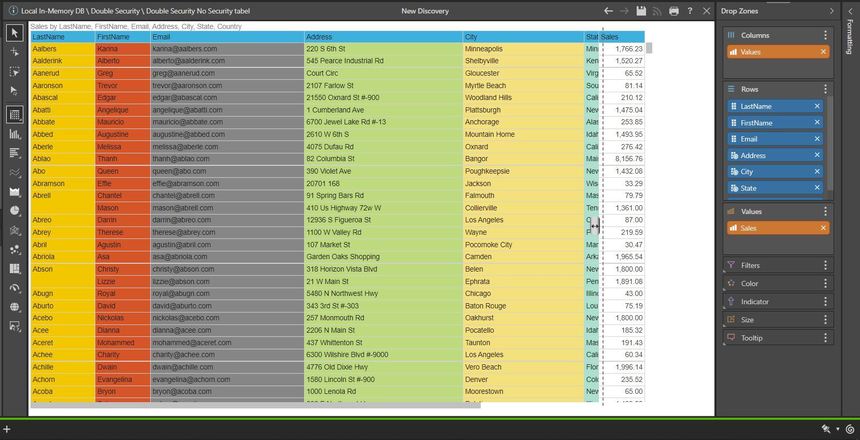

Hope that helps.
Ian
-
Note that the "Grab Bar" only appears if there are measures present, so you may have to add a measure, adjust the width of the dimension rows, then remove the measure if you are dealing with reports that contain no measures.
